By default, the Subject field on an Activity is a mandatory free text field. If you'd like to have pre-defined subjects, you have two options available:
1. Use the Activity Category field to populate the Subject field.
2. Pick the field(s) you want to use to populate the Subject.
1. Selecting an Activity Category will auto-populate the Subject field.
You are able to edit the values in the Category picklist to suit your requirements - see this FAQ on how to edit picklist values: https://help.opencrm.co.uk/article/92-how-can-i-change-the-values-in-a-picklist-can-i-add-new-activity-types-to-the-activity-type-drop-down
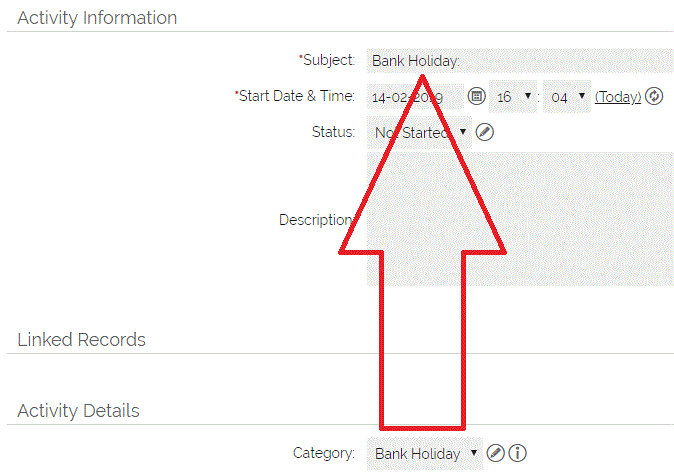
2. Using other fields to auto-populate the Activity Subject
You are also able to populate the Subject field with the values from one or more fields of your choosing.
To do this you will need to let OpenCRM's support know which field (or fields)you would like the prefix to be replaced with. You can do this by contacting our Support team via our Live Chat feature or by emailing support@opencrm.co.uk.
Hiding the Subject Field Altogether
This is achieved by using the Activity Type field instead. To make this work you need to remove the visibility of the field by going to Settings > Default Organisation Fields Access > Activities and then unticking the Visible tickbox.
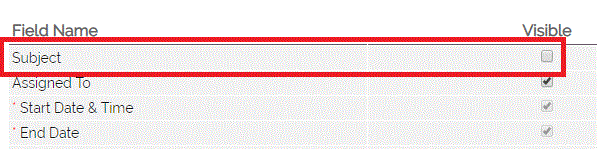
Important: You will also need to make the Activity Type field mandatory. To do this, go to Settings > Screen Design > Activities and tick the Mandatory tickbox next to the Activity Type field.
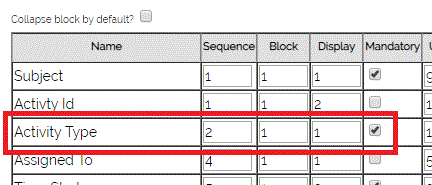
You need to then tick the following option in Additional Settings under Activity Settings:

Need More Help?
If you have any questions, just start a Live Chat, "Click" on the Chat Icon in the lower right corner to talk with our support team.


