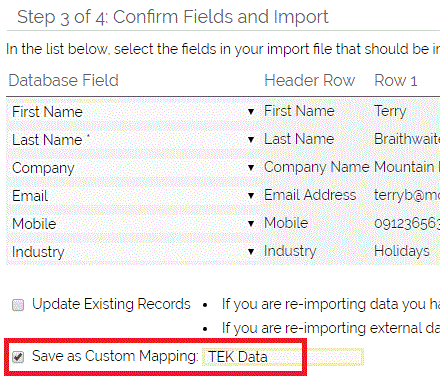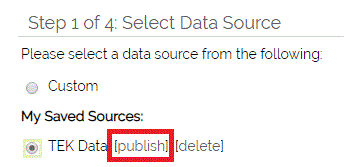When you carry out an Import you can select to save the field mappings as a Custom Mapping that can be used with other imports in the future.
To do this;
- Click Import
- Select the correct file and configure your field mapping
- On this same screen, you will see an option to Save as Custom Mapping:
- Tick this box and give the mapping a name so you and your users can find it in the future.
- Click the Import Now button.
If you want to make this mapping available to users besides yourself:
- After following the above steps, click Import again
- You should now see your custom mapping listed as an option.
- Click the publish link next to the name - this will save it for anyone's future use.
If you ever want to unpublish it, you simply have to click Import and click the unpublish link next to the name of the mapping - this will render that saved mapping available to your User only.
Need More Help?
If you have any questions, just start a Live Chat, "Click" on the Chat Icon in the lower right corner to talk with our support team.