What is Product Grouping?
This is the section which is visible below the Product Grid on Quotes, Sales Orders, Purchase Orders, and Invoices. If you have product categories and grouping set up, you are able to use Product Grouping to display sub-totals on the sales document divided by category. You can also set up PDF documents to show these categories and there are various settings which enable you to control the PDF output to help you achieve the desired results.
This feature has been extended and includes a Populate Group Details button, which will set up all the Product Groupings on that particular record with one click.
Setting up Product Grouping
You need Admin status to be able to access Settings.
Go to the Settings section and under the Studio settings expand Picklist Settings. Then click on Edit Product Picklist.

On the next menu, Click to Edit the Quote Groups. Enter a list of groups that you require (e.g. Hardware, Software) - one per line - and Save.
It is worth making sure that you have matching Categories set up on Products. You can access and edit the Product Category picklist by selecting the Edit Product Picklist option (see above screenshot).
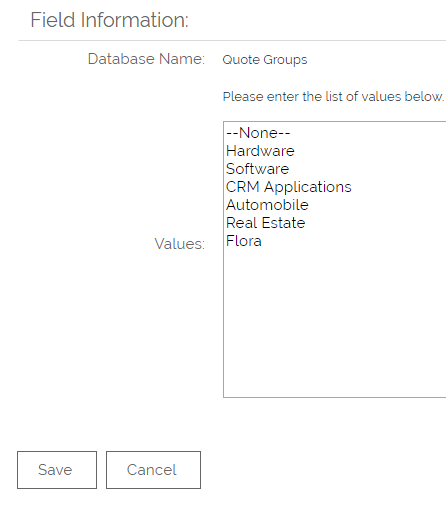
To use the saved groups on a Quote or Sales Order
The list you created will now be available using the Select Grouping option which appears under the Product Name. When the Product Categories and Quote Groups match up these Groupings will be populated automatically. Otherwise, you can manually attribute a Product to one of the Groups you have created.

Populating the Group Sub Totals
You can either select the Groups you wish to total manually, by using the drop-down Select Grouping field:
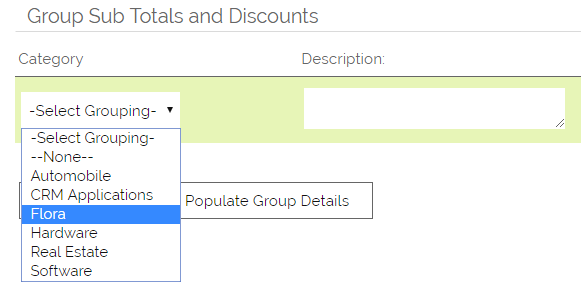
The selected row will then total and display the value, including margin and discount, of all Products in the selected Category.
Using the Populate Group Details will automatically create and fill groupings for all products on that Quote or Sales Order.
Using the Delete function you can delete any rows if required. Any subsequent changes to the Product Rows on the Quote or Sales Order will auto-update any existing Product Groups on Apply or Save, however, if you add a Product from another Group or Category you will need to select Populate Group Details once more.
Creating a PDF
You can export the Quote or Sales Order to PDF, and email this PDF to your client. There are numerous settings available which allow for complete customisation of the Groups output on the PDF. For details on how to do this please see this FAQ.
Need More Help?
If you have any questions, just start a Live Chat, "Click" on the Chat Icon in the lower right corner to talk with our support team.


