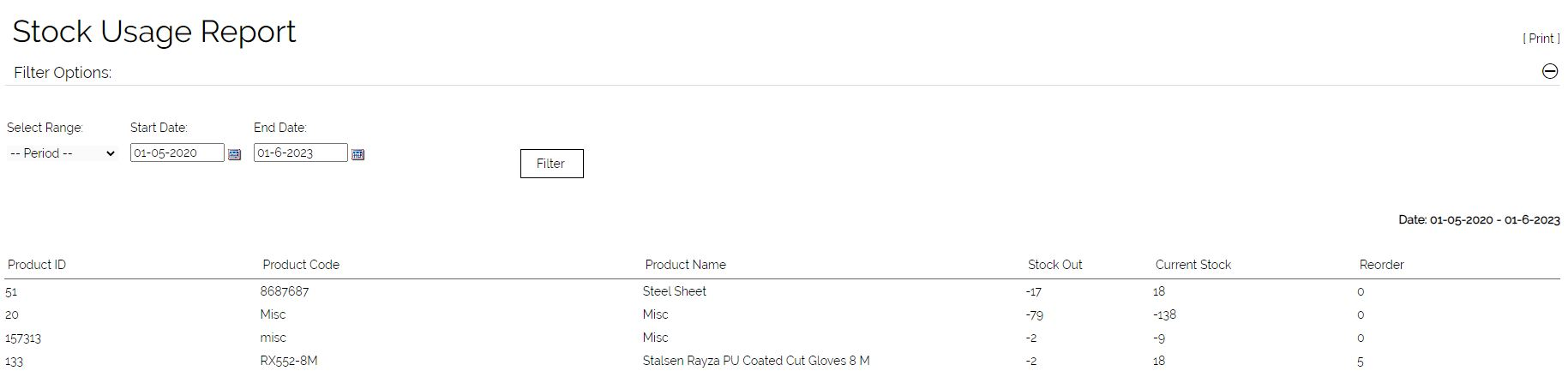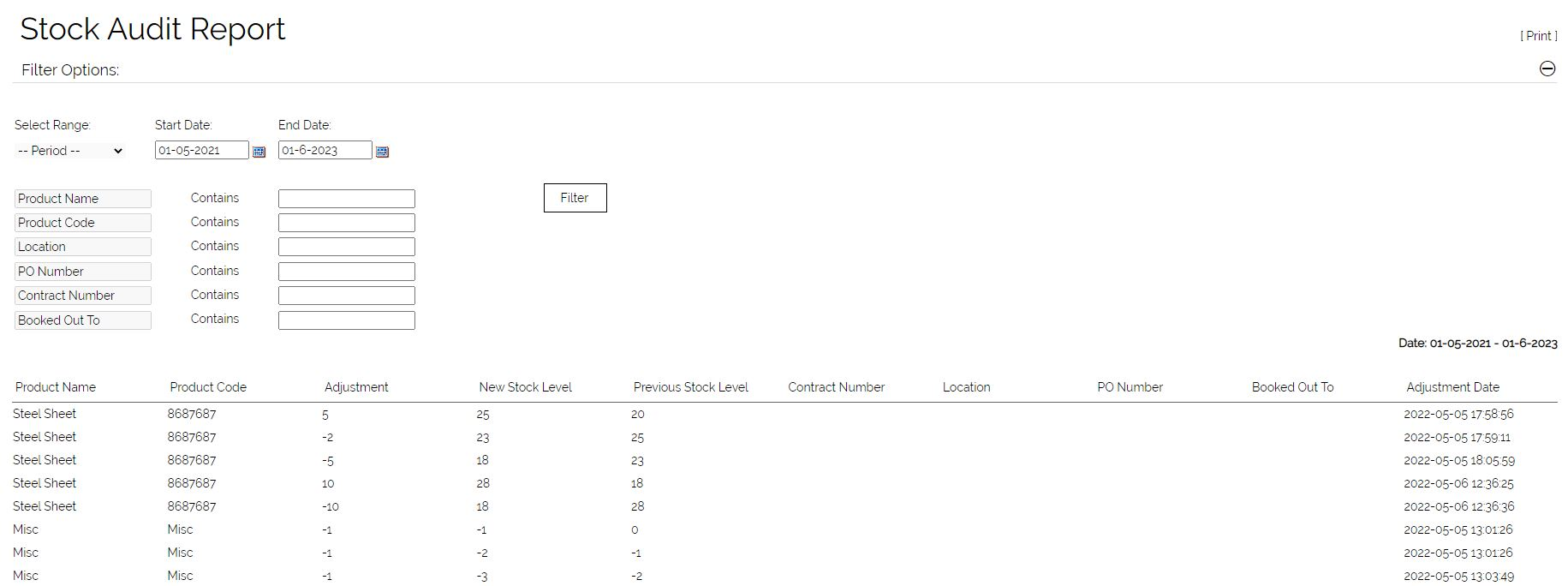Stock Tracking / Audit Log
Basic stock tracking is possible in OpenCRM. Whenever stock movement occurs through the various stock movement processes in OpenCRM (despatch, invoicing, manually adding/removing stock), this is recorded in an audit log which is accessible from the "Audit Trail" button visible on a product record.
Customising the Audit Trail
Through some professional service time, it is possible to add further fields to the Stock audit trail which can be input when manually adjusting stock from the adjust stock button on the product record.
Stock Reporting
Some stock reports are available in OpenCRM as standard. They are not standard OpenCRM reports and have limited customisation options. They allow for a level of reporting against the standard stock features - the information which is tracked in the stock audit log of products. To enable these reports, first you need to enable the following setting in Additional Settings:
Under Stock settings:
"Enable Stock Reports. Stock reports are available to all user with reports access."
The following settings allow some control over what fields and filters are available on these reports. They should only be changed by OpenCRM support/projects staff:
Fields to show on stock audit report.
Filters to show on stock audit report
Sort field and order of stock audit report
Once enabled, the following stock reports become available to all users in the Reports section under the heading of Stock Reports:
| Stock Usage Report | Sum of the stock used (deducted) over the last 6 months, the total and average deducted and the current stock levels |
| Custom Stock Usage Report | Stock usage between 2 specified dates |
| Stock Value Report | Summary of stock value by product category where value is buy price x quantity |
| Stock Reorder Report | Products where the quantity in stock is below the reorder level |
| Sales Value Report | Summary of stock value by product category where value is sell price x quantity |
| Stock Take Report | A plain output of stock data to be used as a sheet for manual stock take* * Note that for this report to run you need to specify a PRODUCT REPORT ID in this Additional Setting: Report ID to use for blank stock take report |
| Stock Audit Report | Report on the stock adjustment audit trail |
Stock usage and audit report examples: