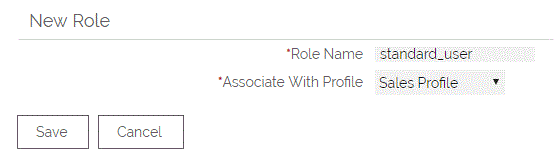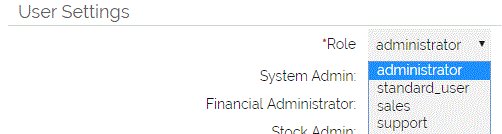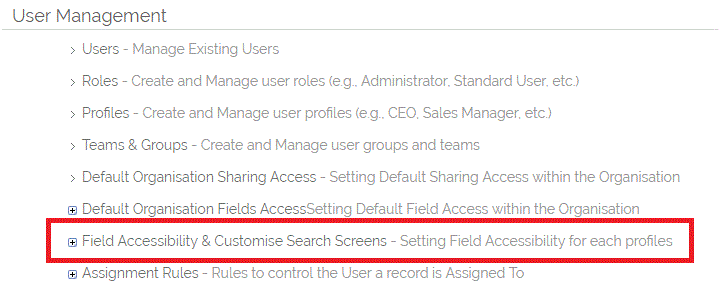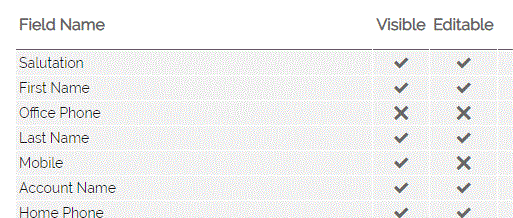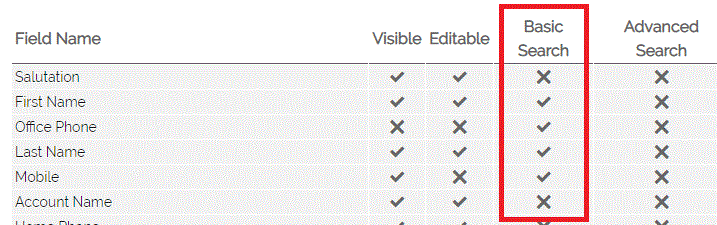Profiles - an Overview
With OpenCRM, you are able to set up a sophisticated permissions structure for your users. These include:
- Restricting access to various parts of the system for some users but not others
- Setting up a particular access model and being able to associate this easily with certain users or groups of users
- Setting up specific permissions such as being able to view but not edit certain fields, or having the ability to create/ merge or delete records on a per module basis.
- Preventing certain types of User from being able to import or export data.
To give you a practical example:
You can easily create one Profile for your Sales team, with access to their key modules such as Leads, Activities, Companies, Contacts and Opportunities, whilst removing other parts of the system.
You could also set up a Profile for your Accounts Department which offers access to the Accounting modules (Invoices etc.) whilst removing the Leads module.
This serves a dual purpose - firstly it makes your OpenCRM system much easier to use for users performing a specific role, and secondly it gives you an additional layer of security, by restricting access to particular functions and areas of the system.
How do I associate a User to a Profile?
Profiles are associated with Roles. On vanilla systems the typical options are Administrator or Standard User, and each Role is linked to a certain Profile.
When setting up a Role, you can select which Profile to associate this with:
You can then specify the Role when creating or editing a User record. This will then associate the user with the selected Profile, and all the settings and permissions that have been configured for that Profile:
Profile Configuration
Profiles are configured from within Settings - User Management - Profiles - select the relevant Profile (or create a new Profile)
From here you can do a number of configuration tasks for your chosen Profile:
Edit Profile allows you to change permissions (see below)
Edit Links lets you set up and edit Links which are displayed in the sidebar (see FAQ)
Edit Default Layouts enables you to select a default Layout for that profile on various modules (see FAQ)
Change the permissions
On this screen you will see a grid with ticks and crosses. This shows you how Users associated with that Profile can interact with specific parts of the system
On the following example, the set-up tells you that this Profile is able to View the Contacts module and Contact records, but cannot create, edit, delete or merge them:
Allow when this is unticked the module (in this example Contacts) will not display in the Quick Create or Jump To options on the left sidebar.
Create/ Edit if this is unticked the profile users will not be able to create or edit a Contact, however they can still view data.
Delete unticking this prevents profile users from deleting any Contact records.
View if this is unticked the Contacts module will display in the Quick Create or Jump To options on the left sidebar, however this remains inaccessible.
Merge when this is unticked profile users are not able to merge two Contact records.
On this screen you can also enable or restrict the ability for users to Import or Export data.
This example shows you that users associated with this Profile cannot import or export data to this module.
Field Access and Custom Search Screens
As well as restricting access to complete modules, you have two further options to configure module access - on a per field basis, and on the search panel. Restricting access to specific fields can be a useful means of limiting access to sensitive information to certain types of users, as well as simplifying the screen design.
Restricting Access to Fields
The screenshot above shows us that on this Profile set-up, the Office Phone number has been turned off, and the Mobile number is visible but not editable.
Custom Search Panel
Customising the Search Panel on a Profile level can be a very useful way of speeding up processes. For example you may have a sales team that need to search on phone numbers and contact details all the time, whereas another type of User may need to search records based on status or company. Customising the Search Panel at profile level allows you to do this.
In the above screenshot we have customised the Basic Search (not the Advanced Search) panel to allow us to search on first name, last name and phone number fields.
Need More Help?
If you have any questions, just start a Live Chat, "Click" on the Chat Icon in the lower right corner to talk with our support team.